
हैल्लो दोस्तों Computerkitab में आज आप लोग सीखेंगे की आप अपने Pendrive को RAM की तरह कैसे इस्तेमाल करें! और अपने PC की स्पीड को कैसे बढ़ाएं!
आप अपने पेनड्राइव को पीसी में वर्चुअल रैम (या “ReadyBoost”) के रूप में इस्तेमाल कर सकते हैं। इससे आपके सिस्टम की प्रदर्शन क्षमता में सुधार हो सकता है, विशेषकर यदि आपके पास कम RAM है। नीचे दिए गए स्टेप्स से आप अपने पेनड्राइव को वर्चुअल RAM के रूप में उपयोग कर सकते हैं:
Pendrive को वर्चुअल RAM के रूप में सेटअप करने की प्रक्रिया:
आप लोगो को Pendrive को वर्चुअल RAM में सेट करने के लिए निचे दिए कुछ गए स्टेप्स को FOLLOW करना होगा!
- Connect Pendrive:
- अपने पेनड्राइव को USB पोर्ट में कनेक्ट करें।
- Go to Pendrive Setting:
File Explorer(याWindows Explorer) खोलें।- अपने पेनड्राइव को ढूंढें और उस पर राइट-क्लिक करें।
- उसके बाद
Propertiesपर क्लिक करें।
- Go to ReadyBoost :
Propertiesविंडो में,ReadyBoostटैब पर क्लिक करें। (यदि यह टैब दिखाई नहीं देता है, तो यह संभव है कि आपका पेनड्राइव ReadyBoost के लिए उपयुक्त नहीं है।)
- Setup ReadyBoost :
Use this deviceको सेलेक्ट करें।- ReadyBoost के लिए कितना स्पेस उपयोग करना है, यह तय करने के लिए स्लाइडर का उपयोग करें! सामान्यतः, पेनड्राइव की पूरी स्पीड का उपयोग किया जाता है।
- फिर
Applyऔर फिरOKपर क्लिक करें।
- Remove Pendrive:
- ReadyBoost सेटअप के बाद, आप पेनड्राइव को अपने पीसी में छोड़ सकते हैं। जब भी आप अपने कंप्यूटर को चालू करेंगे, तो ReadyBoost स्वचालित रूप से सक्रिय हो जाएगा।
ध्यान देने योग्य बातें:
- पेनड्राइव की स्पीड: ReadyBoost के लिए पेनड्राइव की स्पीड महत्वपूर्ण है। उच्च-गति वाले पेनड्राइव (USB 3.0 या उच्चतर) अधिक प्रभावी होते हैं।
- RAM का वास्तविक बढ़ावा: ReadyBoost वर्चुअल RAM के रूप में कार्य करता है, लेकिन यह वास्तविक RAM का प्रतिस्थापन नहीं है। यह आपकी सिस्टम की समग्र प्रदर्शन में सुधार कर सकता है, विशेषकर जब आपकी RAM कम हो।
- पेनड्राइव का फॉर्मेट: ReadyBoost के लिए पेनड्राइव को NTFS या exFAT फॉर्मेट में होना चाहिए।
यह प्रक्रिया विशेष रूप से उन उपयोगकर्ताओं के लिए लाभकारी हो सकती है जिनके पास सीमित RAM है और वे अपने सिस्टम के प्रदर्शन को थोड़ा बढ़ाना चाहते हैं। अगर आपके पास कोई और सवाल है या आपको अतिरिक्त सहायता चाहिए, तो कृपया बताएं!
निष्कर्ष (Conclusion):
Computerkitab में आज आप लोगो ने सीखा की आप अपने Pendrive को RAM की तरह कैसे यूज़ कर सकते हैं! उम्मीद करती हूँ आप लोगो को अच्छे से समझ आ गया होगा! अगर आप लोगो को ये पोस्ट अच्छी लगे तो अपने दोस्तों के साथ जरूर शेयर करें!
धन्यवाद (Thanks)
How to check recent activity in computer
Best Trick For Pen Drive Format











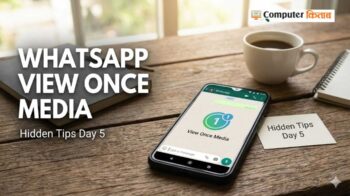


The degree of which I admire your work is as significant as your own enthusiasm. Your visual presentation is refined, and the materials you’ve written are stylish. However, you seem to be worried about possibly delivering something that might be regarded to be questionable. I believe you’ll be able to deal with this issue swiftly.
Hey people!!!!!
Good mood and good luck to everyone!!!!!
Hey people!!!!!
Good mood and good luck to everyone!!!!!
Great information shared.. really enjoyed reading this post thank you author for sharing this post .. appreciated
I do not even know how I ended up here but I thought this post was great I dont know who you are but definitely youre going to a famous blogger if you arent already Cheers
you are in reality a good webmaster The website loading velocity is amazing It sort of feels that youre doing any distinctive trick Also The contents are masterwork you have done a fantastic job in this topic
“I appreciate the detailed explanation, very helpful!”
“This is exactly what I was looking for, thank you!”
Hey There. I found your weblog using msn. That is a really neatly written article. I’ll make sure to bookmark it and come back to read more of your helpful information. Thanks for the post. I will certainly comeback.
I have been browsing online more than three hours today yet I never found any interesting article like yours It is pretty worth enough for me In my view if all website owners and bloggers made good content as you did the internet will be a lot more useful than ever before
Your blog is a breath of fresh air in the often stagnant world of online content. Your thoughtful analysis and insightful commentary never fail to leave a lasting impression. Thank you for sharing your wisdom with us.